In our rapidly evolving world, having the ability to access your email from any location has become crucial. This is where OWA, formerly known as Outlook Web Access, comes in. OWA is a web-based email client that allows you to manage your Microsoft Exchange Server mailbox directly from a web browser. Think of it as a web version of your familiar desktop Outlook application.
This article provides the reader with a clear understanding of OWA offering a deeper insight into the subject with information on what it is, how it works, its features and pros and cons of its use. A professional or a beginner to this tool this well-detailed guide will ensure that you understand how best to benefit from OWA.
Understanding OWA: – A Web-Based Email by Microsoft
OWA empowers you to access and manage your emails, contacts, calendars, and tasks through a user-friendly web interface. This eliminates the need to install a dedicated email client on your computer. All you require is a web browser and an internet connection to access your mailbox on any device, be it a laptop, desktop, tablet, or smartphone.
Here’s a breakdown of the core functionalities offered by OWA:
Email Management:
- Compose, send, and receive emails.
- Organize emails using folders and labels.
- Search for specific emails using advanced search filters.
- Manage attachments and perform actions like forwarding and replying.
Calendar Management:
- Create, view, and edit calendar events.
- Schedule meetings and invite attendees.
- Set reminders for upcoming events.
- Integrate your calendar with other calendars for a unified view.
Contact Management:
- Create, edit, and store contact information.
- Organize contacts into groups for easier management.
- Search for specific contacts.
Task Management:
- Create and manage to-do lists.
- Set due dates and priorities for tasks.
- Track your progress and mark tasks as complete.
How OWA (Outlook Web Access) Works?
Accessing OWA is a straightforward process. Here’s a step-by-step guide:
- Open a web browser. It can be any popular browser like Chrome, Firefox, Safari, or Edge.
- Navigate to the OWA login URL. This URL is typically provided by your organization’s IT department. If you’re unsure, you can often find it within your desktop Outlook application by clicking on “File” and then “Info.” The server address listed there might be your OWA login URL.
- Enter your login credentials. This includes your email address and password.
- Click “Sign in.” You’ll be directed to your OWA inbox.
Once logged in, the OWA interface offers a familiar layout with a navigation pane on the left side providing access to your email, calendar, contacts, and tasks. The central area displays the content based on the selected section (e.g., inbox for emails, calendar view for appointments).
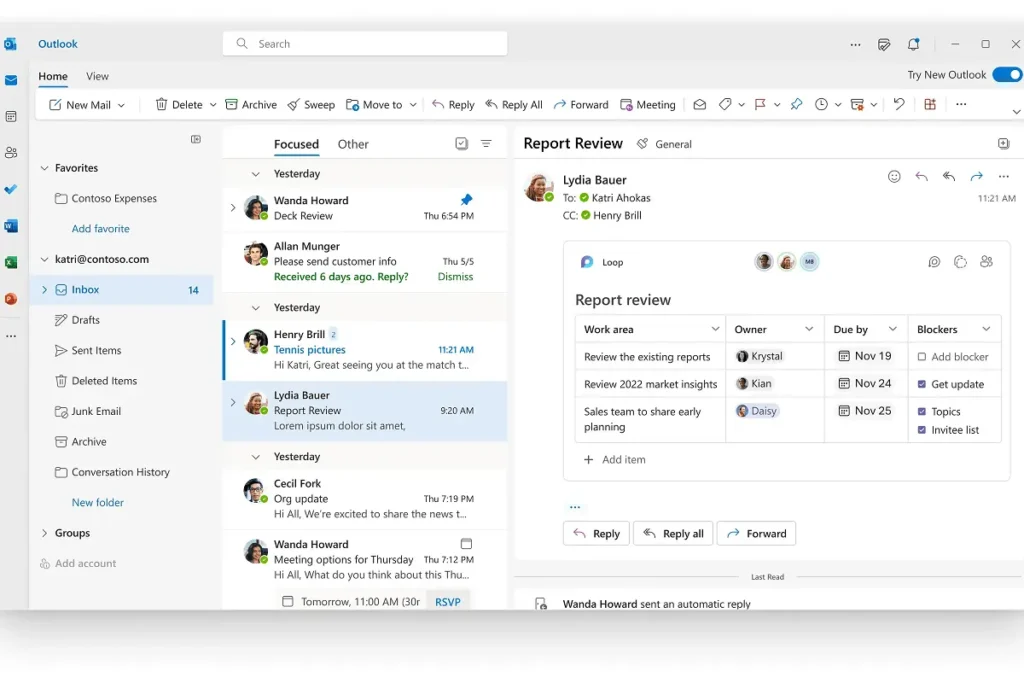
OWA leverages web technologies like HTML, CSS, and JavaScript to deliver a user-friendly experience. When you perform actions in OWA, your web browser communicates with the Exchange server in the background, handling tasks like sending emails, saving calendar events, or updating contacts.
Benefits of Using Outlook Web App
There are numerous advantages to utilizing OWA:
- Accessibility: Access your email from anywhere with an internet connection and a web browser. This is ideal for remote workers, travelers, or anyone who needs to check their email on the go.
- Convenience: No need to install or update software. OWA is readily available through your web browser, eliminating the need for software installation or maintenance.
- Cross-Platform Compatibility: Works seamlessly on various devices, including desktops, laptops, tablets, and smartphones. This flexibility ensures you can stay connected regardless of the device you’re using.
- Integration with Other Microsoft Services: OWA integrates seamlessly with other Microsoft services like OneDrive for cloud storage and Teams for online collaboration. This streamlined experience enhances productivity.
- Cost-Effective: For organizations already using Microsoft Exchange Server, OWA doesn’t require any additional software licenses, making it a cost-effective solution.
- Security Features: OWA leverages the security features of the Exchange server, ensuring your emails and data are protected.
Limitations Of OWA (Outlook Web Access)
While OWA offers significant benefits, there are also a few limitations to consider:
- Dependence on Internet Connectivity: You need a stable internet connection to access OWA. This can be a disadvantage in areas with limited or unreliable internet access.
- Limited Features Compared to Desktop Outlook: Some advanced features available in the desktop Outlook application might not be present in OWA. This could include functionalities like creating custom views, managing rules, or using specific add-ins.
- Customization Options: OWA offers limited customization options compared to the desktop application. You can personalize the layout to some extent, but advanced customization might not be feasible.
- Potential Security Concerns: While OWA utilizes Exchange server security features, using a public or unsecured Wi-Fi network for accessing OWA could pose a security risk. It’s advisable to exercise caution and avoid sensitive actions on public Wi-Fi.
- Offline Functionality: OWA primarily functions online. While there are some limited offline capabilities in some versions, the overall functionality is significantly reduced when offline.
Getting the Most Out of OWA
Here are some tips to maximize your productivity with OWA:
- Explore the Interface: Take some time to familiarize yourself with the OWA interface. Experiment with different features and settings to discover tools that enhance your workflow.
- Organize Your Inbox: Utilize folders, labels, and search filters to keep your inbox organized and easily find specific emails.
- Leverage Keyboard Shortcuts: Learn keyboard shortcuts for frequently used actions. This can significantly improve your efficiency when managing emails, calendars, and tasks.
- Integrate with Other Services: Explore the integration capabilities of OWA with other Microsoft services like OneDrive, Teams, and SharePoint. This can streamline your workflow and improve collaboration.
- Stay Updated: Microsoft periodically releases updates for OWA. It’s recommended to keep your web browser updated for optimal performance and security.
Also Read: New Outlook vs Old Outlook: Which One Suits You?
Final Thoughts: A Valuable Tool for Modern Communication
OWA provides a robust and convenient solution for managing your emails, calendars, contacts, and tasks. Its accessibility, cross-platform compatibility, and integration with other Microsoft services make it a valuable tool for businesses and individuals alike. While there are limitations to consider, understanding its functionalities and limitations empowers you to leverage OWA effectively for seamless communication and enhanced productivity.