Encountering the error “the sign-in method you’re trying to use isn’t allowed” can be frustrating, whether you are using a Windows desktop or server. This message typically appears when policy settings restrict certain methods of signing in. Here’s an in-depth look at why this error occurs and how to resolve it.
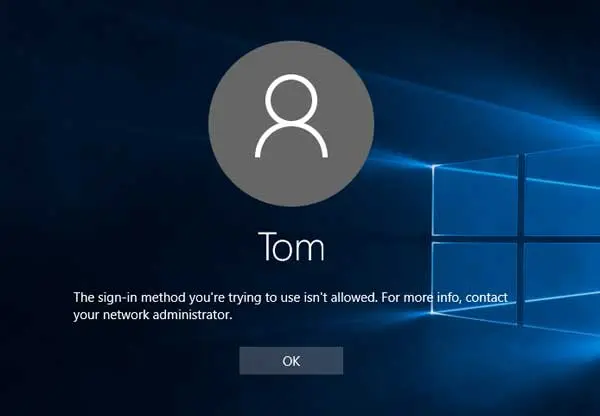
Common Reasons for the Error ‘sign-in method is not allowed’
Policy Restrictions
Group Policy settings in Windows often restrict sign-in methods to enhance security. If certain policies are enforced, such as ‘Deny log on locally’ or ‘Allow log on locally,’ and your account doesn’t fit the policy criteria, you will not be able to sign in using your preferred method.
Domain Configuration Issues
For users trying to log into a domain, improper configuration in Active Directory can lead to this error. This often involves domain group policy settings that have not been adjusted correctly for user permissions.
Local Security Settings
On local machines, particularly those not joined to a domain, local security policies can also prevent certain sign-in methods, especially for non-administrative users.
Adjusting Group Policy Settings
For Windows Servers and Professional editions of Windows that include the Group Policy Editor, modifying policy settings can resolve the issue:
- Open Group Policy Editor:
- Press Win + R, type gpedit.msc, and press Enter.
- Navigate to User Rights Assignment:
- Follow this path: Computer Configuration > Windows Settings > Security Settings > Local Policies > User Rights Assignment.
- Modify the Appropriate Policies:
- Locate and adjust policies such as Allow log on locally or Deny log on locally. Ensure that your user account or group is included in the ‘Allow’ list and not in the ‘Deny’ list.
Using Local Security Policy for Non-Domain Systems
For systems that are not part of a domain:
- Open Local Security Policy:
- Press Win + R, type secpol.msc, and press Enter.
- Adjust User Rights Assignment:
- As in the Group Policy Editor, check the settings under User Rights Assignment.
Adding User or Group to Allowed List
If you find that you are not listed under the ‘Allow log on locally’:
- Add User or Group:
- Within the policy settings, click ‘Add User or Group’ and enter the object name of the user or group you wish to allow.
- Apply Changes:
- After adding, click Apply and OK. It might be necessary to run gpupdate /force in the command prompt to update the policy without restarting the machine.
Check for External Restrictions
- Azure AD and Conditional Access Policies: If using Azure AD, ensure there are no conditional access policies that are blocking the sign-in method.
Tips for Troubleshooting
- Regularly Update Policies: Keep your Group Policy or Local Security Policies updated to accommodate new accounts or changes in user status.
- Audit Logs: Check the event viewer and audit logs to identify if a policy is explicitly denying access.
- Consult Documentation: Ensure to consult documentation for Azure AD or other services if they are part of your login procedure.
Learn more: How to Fix All Errors in Windows 10 in a Few Minutes?
Conclusion
The error “the sign-in method you’re trying to use isn’t allowed” generally indicates a security setting is preventing access. By understanding the underlying Group Policy or Local Security Policy causing the issue and making the appropriate adjustments, you can resolve the sign-in problems and ensure proper access for authorized users. Remember, always take care to adjust only those settings you understand to prevent inadvertent security risks.