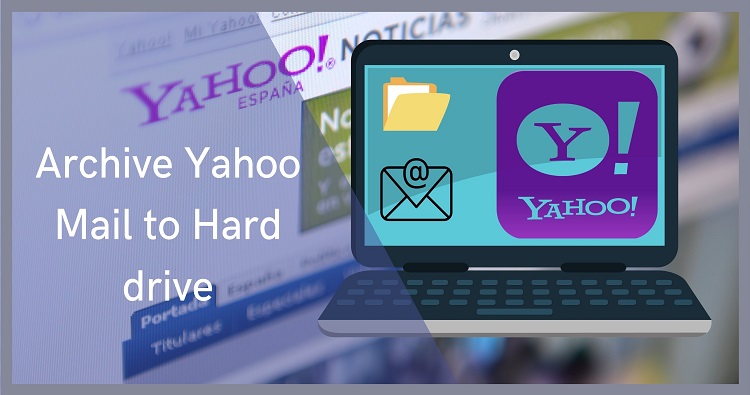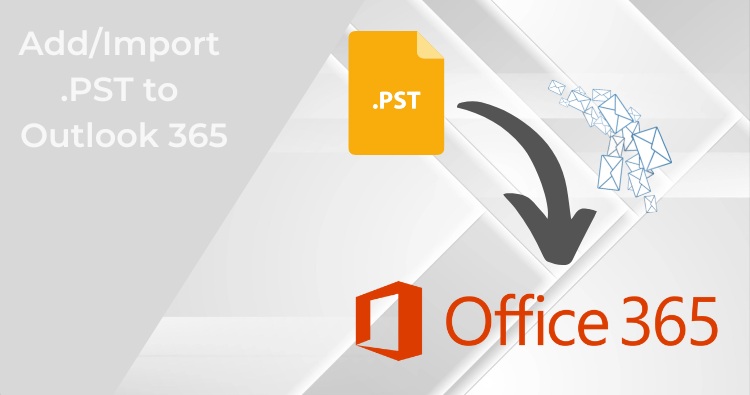PDFs are a popular format for preserving the integrity of documents across different devices and platforms. However, when you need to find specific information within multiple PDF files, manually opening and searching each one can be time-consuming and inefficient.
Fortunately, several tools and methods allow you to search multiple PDFs simultaneously on your PC, streamlining your workflow and saving valuable time. In this blog post, we’ll explore various techniques and software solutions that can help you efficiently search through multiple PDF documents at once, ensuring you can quickly locate the information you need without the hassle of sifting through each file individually.
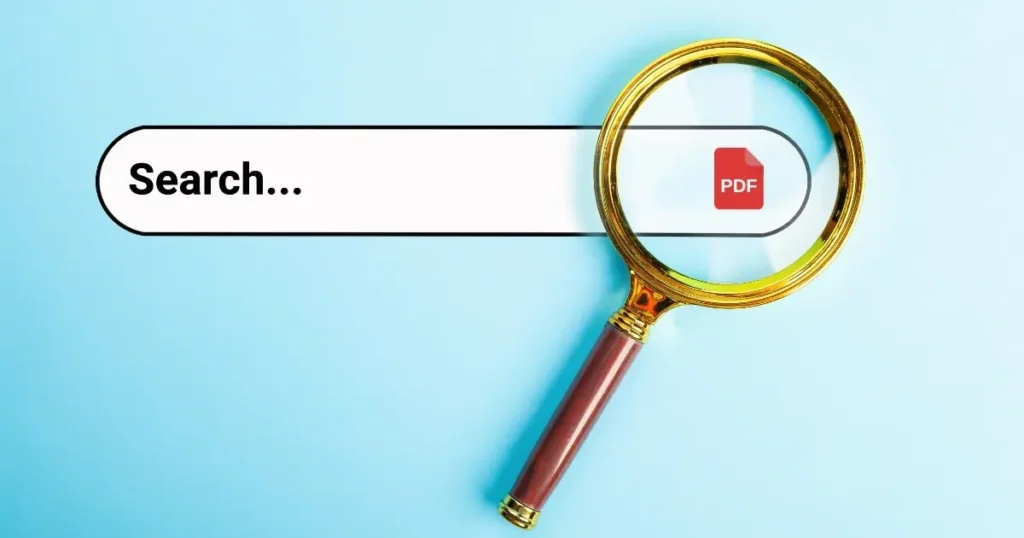
Tired of opening countless PDFs to find that elusive piece of information? You’re not alone. Thankfully, there are efficient ways to search through multiple PDFs simultaneously. Let’s dive in.
Understanding the Challenge
Before we explore solutions, it’s essential to understand the limitations.
- Searchability:
Not all PDFs are created equal. Scanned documents with text converted to images are difficult to search. Ideally, you want PDFs with searchable text.
- PDF Reader Capabilities: Basic PDF readers might have limited search functions. Dedicated PDF tools often offer more robust features.
Method 1: Using Adobe Acrobat Reader DC
Adobe Acrobat Reader DC, the industry standard, offers powerful search capabilities. Here’s how to use it:
- Open Adobe Acrobat Reader DC: Ensure you’re using the desktop version, not the web-based one.
- Access Advanced Search: Go to Edit > Advanced Search or use the keyboard shortcut Ctrl+Shift+F (Windows) or Cmd+Shift+F (Mac).
- Specify Search Location: Choose “All PDF Documents In” and then browse to the folder containing your PDFs.
- Enter Search Term: Type your search query in the search box.
- Refine Search (Optional): Use advanced options like date, author, or specific content for more precise results.
- Start Search: Click Search.
Adobe Acrobat Reader DC will display results from all matching PDFs, making it easy to navigate and find the information you need.
Method 2: Search Multiple PDFs Via Your Operating System
While not as robust as dedicated PDF tools, your operating system (Windows or macOS) can handle basic searches.
- Windows:
- Open File Explorer and navigate to the folder containing your PDFs.
- Use the search bar at the top to enter your search terms.
- Add “filetype:pdf” to refine results to PDFs.
- macOS:
- Open Finder and navigate to the PDF folder.
- Use the search bar at the top to enter your search terms.
- You might need to add “kind:pdf” to filter results.
Also Read: Understanding PST Files: Your Personal Email Archive in OutlookMethod 3: Dedicated PDF Search Tools
For advanced users or those dealing with large volumes of PDFs, consider dedicated PDF search tools. These software solutions often offer features like indexing, full-text search, and advanced filtering options.
Additional Tips
- Organize Your PDFs: Keep your PDFs organized in folders for efficient searching.
- Create Searchable PDFs: If you have scanned documents, consider using OCR (Optical Character Recognition) to make them searchable.
- Utilize Bookmarks: Adding bookmarks to important sections within PDFs can help you find information quickly.
By following these methods and tips, you can significantly enhance your PDF search efficiency and save valuable time.
Frequently Asked Questions
Q. Can I search multiple PDFs online?
While there are some online tools that can search multiple PDFs, they may have limitations on file size or number of documents. The most efficient way to search multiple PDFs is using a dedicated PDF reader like Adobe Acrobat Reader or a specialized PDF search tool.
Q. How do I search multiple PDFs on my phone?
Most phone operating systems do not have built-in features to search multiple PDFs at once. However, you can use PDF reader apps that offer this functionality. Some popular options include Adobe Acrobat Reader, Foxit Reader, and WPS Office.
Q. Can I search multiple PDFs in different folders?
Some PDF search tools allow you to search across multiple folders. However, most methods require you to search within a single folder at a time.
Q. Can I search multiple PDFs of different file types?
Adobe Acrobat Reader can search multiple PDFs as long as they are in a supported format (usually .pdf).
Q. How do I search for specific text within a PDF?
To search for specific text within a PDF using Adobe Acrobat Reader, open the PDF, press Ctrl+F (Windows) or Command+F (Mac), and type the text you want to find.
Q. Can I search multiple PDFs on Windows 10?
Yes, you can search multiple PDFs on Windows 10 using the built-in search function. However, the search capabilities may be limited compared to dedicated PDF search tools.
Can I search multiple PDFs on macOS?
Yes, you can search multiple PDFs on macOS using the built-in Spotlight search. However, similar to Windows, the search capabilities may be limited.
Q. What is the best way to search multiple PDFs for free?
The best way to search multiple PDFs for free is to use the built-in search function of your operating system (Windows or macOS). However, the results may not be as comprehensive as using a dedicated PDF search tool.
Q. Are there any online tools to search multiple PDFs?
Yes, there are some online tools available, but they may have limitations on file size or number of documents. It’s generally recommended to use a desktop PDF reader or search tool for better performance and results.