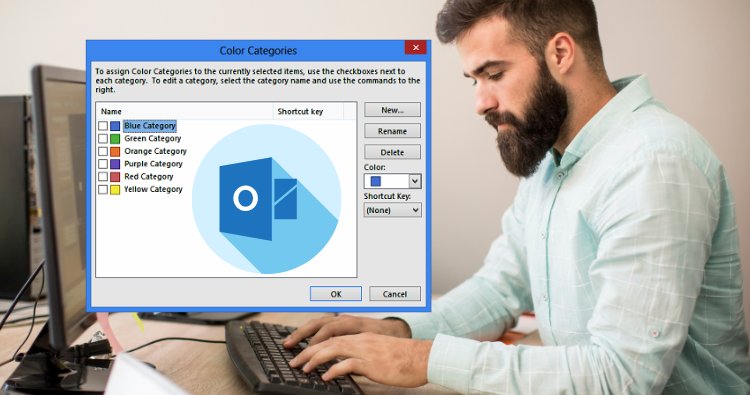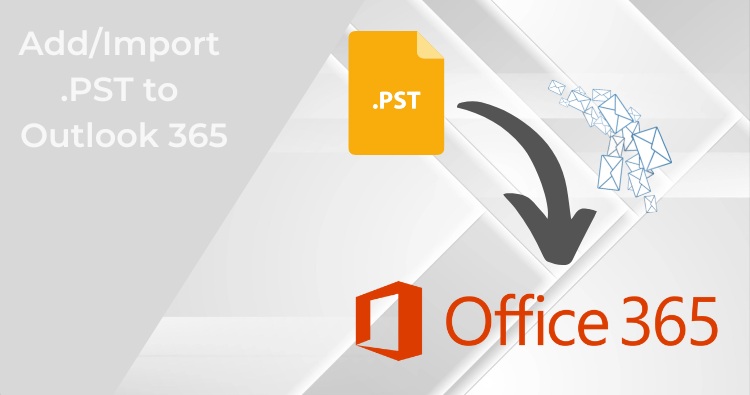Losing critical emails, contacts, and calendar information can be a significant setback for any organization. This is where understanding how to restore deleted mailbox in Exchange 2016 or 2013 becomes crucial. Whether it’s an accidental deletion, a corrupted mailbox, or a user leaving the company, having a robust restoration process in place is essential.
The Role of Mailbox Retention Policy
Before diving into restoration methods, let’s discuss the mailbox retention policy. This policy determines how long deleted items are retained in the Recoverable Items folder. By default, items are kept for 14 days in the Deleted Items folder and an additional 30 days in the Recoverable Items folder.
What if the Retention Policy Expires?
If the retention policy has expired, recovering data becomes more challenging but not impossible. Third-party tools or advanced recovery techniques might be required.
Potential Recovery Methods
While challenging, there are a few avenues to explore:
- Backup Restore:
- If you have regular backups of your Exchange server, restoring the server to a point before the mailbox deletion might be possible. However, this is time-consuming and disruptive to your environment.
- Third-Party Recovery Tools:
- Specialized data recovery software can sometimes extract data from deleted mailboxes, even after retention policy expiration. These tools often require advanced technical skills and can be expensive.
- Database Recovery:
- If you have sufficient technical expertise, you might be able to recover data directly from the Exchange database files. This is a high-risk operation and can potentially damage your Exchange environment if not done correctly.
Best Software for Exchange Server management: Shoviv Exchange Recovery Manager
Important Considerations
- Timely Recovery: The sooner you attempt recovery after deletion, the higher the chances of success.
- Data Loss: Even if you manage to recover some data, it’s likely that some information will be lost.
- Expert Assistance: Consider involving Exchange experts or data recovery specialists for complex scenarios.
Prevention is Better Than Cure
- Regular Backups: Implement a robust backup strategy to protect your Exchange environment.
- Extended Retention Policies: Adjust retention policies to meet your organization’s needs.
- User Education: Train users about the importance of data retention and backup.
Remember: Data recovery is not guaranteed, and the process can be complex and time-consuming. It’s essential to weigh the potential costs and benefits before proceeding.
The Recent Microsoft Cloud Outage: A Cautionary Tale
The recent Microsoft Cloud outage highlighted the importance of having a disaster recovery plan in place. While Exchange Online offers numerous benefits, it’s essential to consider the potential risks associated with cloud-based services. Relying solely on cloud-based solutions without proper backup strategies can lead to significant data loss.
Exchange On-Premises vs. Exchange Online: Which is Right for You?
The decision between Exchange On-Premises and Exchange Online depends on various factors:
- Control: On-premises offers greater control over your email environment.
- Cost: Exchange Online can be more cost-effective in the long run, especially for small businesses.
- Security: Both options offer robust security measures, but the level of control differs.
- Reliability: While cloud services have improved significantly, on-premises solutions can provide higher uptime guarantees.
Fundamentals of Exchange Server Mailbox Backup and Restore
Regular backups are essential for protecting your Exchange environment. Here are the fundamental concepts:
- Backup Types: Full backups, differential backups, and incremental backups.
- Backup Frequency: Determine the optimal backup schedule based on data criticality.
- Backup Storage: Choose a reliable storage location for your backups.
- Restore Methods: Understand different restoration options, such as granular restore, complete database restore, and individual item recovery.
Restoring Deleted or Corrupted Mailboxes in Exchange 2016/2013
Method 1: Using the Exchange Management Shell
- Connect a disconnected mailbox: This method is suitable when the mailbox is soft-deleted.
- Restore a deleted mailbox: This method is for hard-deleted mailboxes within the retention period.
Understanding the Differences
Before diving into the specific commands, it’s crucial to understand the distinction between soft-deleted and hard-deleted mailboxes:
- Soft-deleted mailbox: A mailbox that has been deleted but still exists in the Recoverable Items folder. It can be reconnected to a user account.
- Hard-deleted mailbox: A mailbox that has been permanently removed from the Recoverable Items folder. It can only be restored within a specific retention period.
Connecting a Disconnected Mailbox (Soft-Deleted)
To reconnect a soft-deleted mailbox to a user account, use the following Exchange Management Shell command:
PowerShell Command
Connect-Mailbox -Identity "Deleted Mailbox Alias" -Database "Database Name" -RestoreRequestedReplace “Deleted Mailbox Alias” with the alias of the deleted mailbox and “Database Name” with the target database.
Restore Deleted Mailbox (Hard-Deleted)
To restore a hard-deleted mailbox within the retention period, use the following Exchange Management Shell command:
PowerShell Command
New-MailboxRestoreRequest -SourceStoreMailbox "Deleted Mailbox Alias" -TargetMailbox "Target Mailbox Alias" -TargetDatabase "Database Name"Replace “Deleted Mailbox Alias” with the alias of the deleted mailbox, “Target Mailbox Alias” with the alias of the existing mailbox where you want to restore the data, and “Database Name” with the database of the target mailbox.
Method 2: Third-Party Recovery Tools
- For expired retention policies or severely corrupted mailboxes: Specialized tools can recover data beyond standard restoration methods. learn the ways to restore deleted or corrupted mailboxes in Exchange Server.
Migrating Exchange 2016 to Exchange Online: Enhancing Efficiency and Productivity
Upgrading On-premises Exchange Server or Migrating mailbox to Exchange Online can offer several advantages:
- Improved performance: Newer versions often provide better performance and scalability.
- Enhanced security: Benefit from advanced security features to protect your data.
- Increased productivity: Access email and collaboration tools from anywhere with Exchange Online.
- Cost savings: Potentially reduce IT infrastructure costs with cloud-based solutions.
Conclusion
Restoring a deleted mailbox in Exchange 2016 or 2013 requires a systematic approach. Understanding the mailbox retention policy, backup strategies, and available restoration methods is crucial. While Exchange Online offers many benefits, it’s essential to have a comprehensive backup plan in place. By combining on-premises and cloud solutions, organizations can achieve optimal data protection and business continuity.
Additional Tips:
- Regularly test your backup and restore procedures.
- Provide user training on how to prevent accidental deletions.
- Implement data loss prevention policies.
- Consider using archiving to manage large mailboxes.
With these Tips and tricks, you can effectively protect your Exchange environment and minimize the impact of mailbox loss.
Also Read: How To Fix “Outlook Data File Reached The Maximum Size Error?