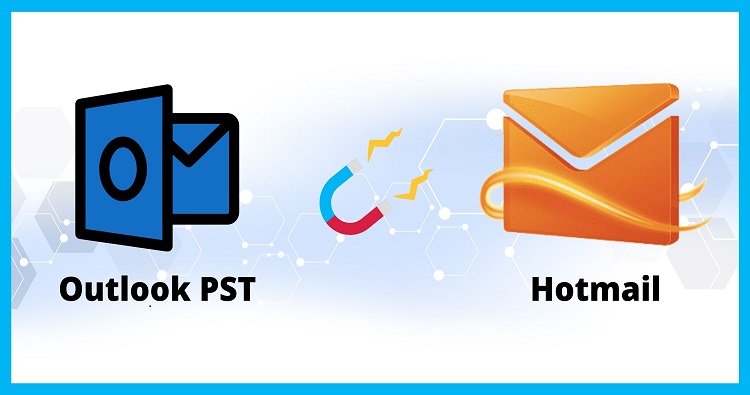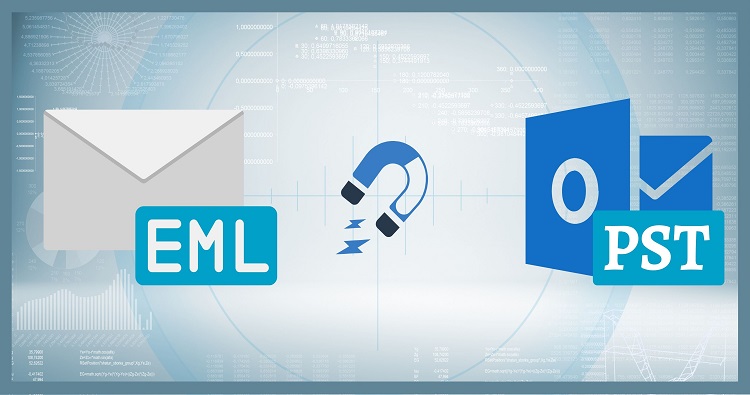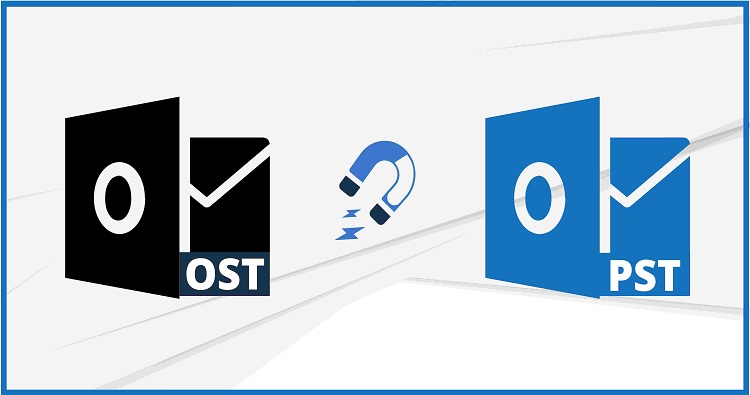Choosing between the New Outlook and Old Outlook can feel like deciding between a sleek, modern convertible and a dependable classic car. Both have their merits, so let’s dive deep to understand which version of Microsoft’s renowned email client might suit you best.
Fresh Design vs Familiar Comfort
- New Outlook: The New Outlook presents a modernized user interface with a streamlined ribbon, updated icons, and improved navigation for a more intuitive experience. This refresh aims to cater to contemporary tastes and workflows.
- Classic Outlook: The old standby, Classic Outlook, sticks with a more familiar layout. If you’ve been using Outlook for years, the classic version offers the comfort of familiarity, preventing any productivity hits that might come with learning a new layout.
New Outlook vs Old Outlook Feature Showdown
Email Management:
- Both versions support multiple account integrations, including Gmail, Yahoo, and iCloud, making them versatile for different email needs.
- New Outlook has ramped up with features like “Sweep” and “Undo Send,” offering users advanced control over their inbox management.
- Classic Outlook continues to support COM add-ins which are significant for users who rely on customized workflows; however, these aren’t compatible with New Outlook.
Calendar and Scheduling:
- The New Outlook takes the cake with features like “Meeting Insights” and an improved 3-day calendar view that are not available in the Classic Outlook.
- Classic Outlook offers a “Show as Working Elsewhere” status which is yet to be seen in the New version.
Security Features:
- Both versions prioritize security; however, New Outlook pushes further with features like mandatory labeling and improved data loss prevention tools that are coming soon.
Integration and Collaboration:
- New Outlook stands out with better integration with Microsoft 365 tools like Teams, SharePoint, and OneDrive, enhancing collaboration across platforms.
- It supports new forms of in-app collaboration such as “loops” and easier file sharing, which can significantly boost workplace productivity.
Upcoming Features to Look Forward To
There are several exciting features on the horizon for New Outlook:
- Improved support for POP protocols and shared mailboxes, which will allow greater flexibility in how mail is received and managed.
- Enhanced offline support is soon to be rolled out, ensuring access to key functionality even without an internet connection.
- New Outlook will soon offer richer support for calendar management, including better handling of declined meetings.
- Enrich emails and calendar events with web add-ins for popular services like Salesforce and Zoom, directly within Outlook.
- View and manage calendar events seamlessly with native ICS file type support. Never miss an important meeting or deadline again.
New Outlook vs Old Outlook: A Comparison Table
| Feature | New Outlook | Old Outlook |
|---|---|---|
| Interface | Modern, web-based with a clean design | Familiar desktop application interface |
| Accessibility | Accessible from any web browser | Requires software installation on each device |
| Integration | Integrates seamlessly with other Microsoft Office applications | Limited integration with other Office applications |
| Add-ins | Supports web add-ins for various third-party services | Limited support for add-ins |
| Calendar | Native ICS file type support for easy calendar management | Limited ICS support |
| Search | Fast and comprehensive search across emails, calendar events, and files | Search may slow down with large data volumes |
| Security | Actively receives security updates from Microsoft | Update cycle may be slower |
| Customization | Limited customization options | More extensive customization options |
| Offline access | Limited offline functionality | Full offline functionality with pre-downloaded data |
So, Which One Should You Choose?
- Go for New Outlook if: You’re someone who appreciates a modern interface and integrated work environment. It’s suited for those who prioritize collaboration and use multiple Microsoft products.
- Stick to Classic Outlook if: Stability without the need to adapt to a new interface is what you seek. It remains unmatched for users who rely heavily on specific COM add-ins for their daily tasks.
Learn: How to Use Copilot in Outlook? – A Complete User Guide
Final Thoughts
Switching to New Outlook might feel daunting at first, but its forward-thinking features are designed to streamline your communication and enhance productivity. Classic Outlook, while it may not boast the latest features, continues to be reliable and familiar, making it ideal for those who value consistency.
Whether you opt for the shiny new version or stick with the tried-and-true, Outlook remains a powerful tool for managing your digital life. So, consider your needs, give both versions a try, and see which one aligns best with your workflow!