This guide provides a roadmap for seamlessly transferring your emails from Thunderbird to Outlook. Whether you’re a seasoned techie or a novice user, we’ll equip you with the knowledge and steps necessary for a successful migration. For quick import emails from Thunderbird to Microsoft Outlook you can download Shoviv MBOX Converter tool.
Thunderbird has ruled an era in email service, but now compared to Outlook, it’s far behind. I’ve moved into Outlook from Thunderbird a few years ago, and before some of you think I am regretting it, let me mention one thing, you’re missing a lot of things using Thunderbird. But in case you’re looking for a method to export emails from Thunderbird to Outlook, then here is my used and preferred way for this. I’ll also mention a few persuasive reasons why I love this tool and Outlook. Let’s start:
Mozilla Thunderbird Mail vs. MS Outlook: A Quick Comparison
Choosing the right email client depends on your needs and priorities. Here’s a breakdown of key features to help you decide between Mozilla Thunderbird and Microsoft Outlook:
| Feature | Mozilla Thunderbird | Microsoft Outlook |
|---|---|---|
| Cost | Free, Open-Source | Paid (part of Microsoft Office Suite or standalone) |
| Platform | Windows, macOS, Linux | Windows, macOS (web version available) |
| Security | Good, regularly updated | Robust, integrates with Microsoft security features |
| Email Accounts | Supports multiple email accounts from various providers | Supports multiple email accounts, including Exchange |
| Customization | Highly customizable with add-ons and themes | Moderately customizable |
| Integration | Limited integration with other productivity tools | Integrates seamlessly with other Microsoft Office products |
| Offline Access | Yes, stores emails locally | Yes, with Cached Exchange Mode (varies by account type) |
| Calendar & Contacts | No built-in calendar or contacts manager | Yes, includes calendar, contacts, and tasks |
| User Interface | Simpler, user-friendly interface | More complex, feature-rich interface |
| Technical Expertise | Easier to set up and use for beginners | May require some technical knowledge for advanced features |
Additional Considerations:
- Business Use: For business environments with a Microsoft ecosystem, Outlook’s integration and advanced features might be more suitable.
- Privacy: Thunderbird, being open-source, offers more control over your data.
- Technical Support: Microsoft offers official support for Outlook, while Thunderbird relies on community forums.
So which email Client is right for you:
- For cost-conscious users who prioritize ease of use and customization: Thunderbird is a great choice.
- For business users who need advanced features, tight integration with Office products, and robust security: Outlook is the better option.
Ultimately, the best email client depends on your individual needs and preferences. Consider the factors above to make an informed decision.
Ways to Migrate Thunderbird Emails to Outlook
There are two primary methods for migrating your emails from Thunderbird to Outlook:
1. Manual Drag-and-Drop (Limited Use):
This method is suitable for small-scale migrations of a few folders or specific emails. Here’s how it works:
- Open both Thunderbird and Outlook.
- In Thunderbird, navigate to the folder containing the emails you want to migrate.
- Select the desired emails (hold Ctrl for multiple selections).
- Drag and drop the selected emails to the corresponding folder in your Outlook mailbox.
Pros:
- Simple and quick for a handful of emails.
- No additional tools required.
Cons:
- Time-consuming for large volumes of emails.
- Doesn’t migrate folders, just individual emails.
- Not suitable for migrating contacts or calendar events.
2. Using a PST File (Recommended):
This method is ideal for larger migrations or when you want to transfer your entire email structure, including folders. It involves exporting your Thunderbird data to a PST file (an Outlook data file format) and then importing it into Outlook.
Here’s a step-by-step breakdown:
Exporting from Thunderbird:
- Open Thunderbird and navigate to “Tools” (or “Menu” on newer versions) -> “Export.”
- Choose “Select All Folders” or select specific folders for migration.
- Select “Mbox” as the export format and choose a destination to save the MBOX file.
- Click “Save” to initiate the export process.
Once you export your emails from Thunderbird, you need to convert them into PST format. Read more
Importing to Outlook:
- Open Outlook and go to “File” -> “Open & Export” -> “Import/Export.”
- Select “Import from another program or file” and choose “Outlook Data File (.pst).”
- Browse to the saved PST file on your computer.
- Choose the folders you want to import from the PST file.
- Click “Finish” to begin the import process.
Pros:
- Efficient for migrating large datasets.
- Transfers folder structure along with emails.
- Well-suited for planned, complete migrations.
Cons:
- Requires more steps compared to drag-and-drop.
- Large PST files might need splitting before import (check your email provider’s limits).
- Potential for duplicate emails if used with existing Outlook data.
Note:
- Close both Thunderbird and Outlook before starting the migration process.
- Back up your data before attempting any migration. This ensures you have a copy in case of unforeseen issues.
- Consider using deduplication tools to avoid importing duplicate emails if you’ve used both Thunderbird and Outlook previously.
- Consider using the Outlook Duplicate remover tool once you convert MBOX to PST format.
Professional method for Professionals (MBOX Converter)
It is the tool I used to export my emails from Thunderbird to Outlook PST format. It is quite simple, and using it feels as same as using android-type software; you got all the options on the dashboard. You can monitor the complete export process until all your data gets transferred into Outlook file format.
It is so simple to use that I sometimes recommend it to my clients to do their entire thunderbird migration by themselves, and they accomplish it flawlessly. You can check the software’s convenience by going through its process.
Stepwise Process to Export Emails from Thunderbird to Outlook
- Now open the software in your system, and you will find an Add MBOX option on the left top of the ribbon bar.
- Click the Add MBOX file button and choose whether you want to add MBOX files or a folder keeping several MBOX files. After that, browse MBOX files to convert and add them as per your ease.
- Once you add the files into the software, you can see them in the folder list under the left pane. From here, you can expand your added MBOX file to check its emails.
- Move forward by clicking the Outlook PST option from the ribbon bar and check/uncheck the subfolder in the next wizard to move them into Outlook PST format.
- In the same wizard, you can use the filter option to exclude unwanted emails. A split PST file option to make resultant PST files of the desired size and password protection option are also available.
- Once you’ve done with all options, click on the Export button. In the following wizard, you can create desired folder hierarchy in the PST file.
Why Pick MBOX Converter to Export Thunderbird Emails?
- First thing first, apart from exporting Thunderbird emails to Outlook PST, you can export Thunderbird to Office 365 and Live Exchange mailboxes, including Public folder and archive mailboxes. This feature is reliable if you want to move into a cloud server in the future.
- The software displays a preview of added MBOX files content. You can preview every MBOX email and decide to export them or not.
- It has a filter option to filter out unwanted emails from MBOX files. You can simply add Subject, From, and To message classes to filter out items.
- Users are also enabled to export their MBOX emails into EML and MSG format and store them individually on the local disk.
- Options for PST split, and password protection to the PST file are also available. The split option comes in handy to save PST files from corruption due to oversize.
- Last but not least, the software is compatible with all versions of Outlook and Windows Operating systems. Also, it supports up to 20 email clients that create MBOX files to store data.
Learn more: How to Migrate Windows Live Mail to Outlook?
Final Verdict
Shoviv MBOX converter is the first name that hits my mind whenever people ask me for a reliable solution to export emails from Thunderbird to Outlook. You can also install and use its free version to evaluate the software skills before purchasing or making any decision.
Frequently Asked Questions (FAQs)
1. Why migrate from Thunderbird to Outlook?
There are several reasons you might choose Outlook over Thunderbird. Outlook offers tighter integration with other Microsoft Office products, enhanced security features for business environments, and a potentially more familiar interface for those accustomed to other Microsoft applications.
2. Can I migrate everything from Thunderbird to Outlook?
Yes, you can migrate most email data, including messages, folders, contacts (with additional steps), and calendar events (using separate tools).
3. Are there different methods for migration?
There are two main approaches:
- Manual Drag-and-Drop (Limited Use): This method is suitable for small-scale migrations of a few folders. You can simply drag and drop emails from Thunderbird to Outlook folders.
- Using a PST File (Recommended): This method is ideal for larger migrations. It involves exporting your Thunderbird data to a PST file (an Outlook data file format) and then importing it into Outlook.
4. How do I migrate using a PST file?
Here’s a breakdown of the process:
- Exporting from Thunderbird:
- Open Thunderbird and navigate to “Tools” (or “Menu” on newer versions) -> “Export.”
- Choose “Select All Folders” or select specific folders for migration.
- Select “Outlook (Mbox)” as the export format and choose a destination to save the PST file.
- Importing to Outlook:
- Open Outlook and go to “File” -> “Open & Export” -> “Import/Export.”
- Select “Import from another program or file” and choose “Outlook Data File (.pst).”
- Browse to the saved PST file and select the folders you want to import.
5. Are there any additional considerations?
- Large PST files: For PST files exceeding a certain size limit (typically 2GB), you might need to split them into smaller chunks before importing into Outlook. Consult your email provider’s documentation for specific limits.
- Duplicate emails: If you’ve used both Thunderbird and Outlook for some time, there might be duplicate emails. Consider using deduplication tools or manually reviewing before importing.
- Contacts and Calendar: As mentioned earlier, migrating contacts and calendar events requires additional steps. Refer to dedicated guides for these specific data types.
6. What if I encounter problems?
- Consult online resources and forums for troubleshooting tips specific to your error message.
- Consider seeking help from technical support personnel if the issue persists.

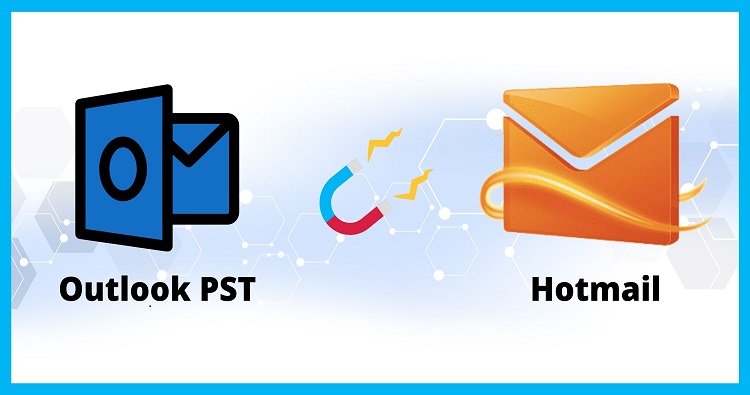

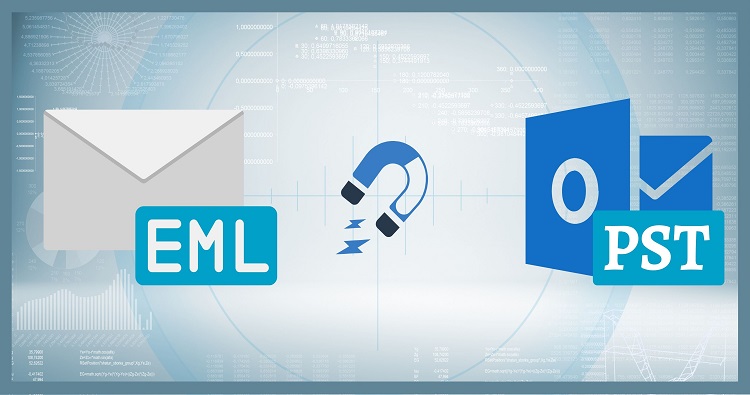
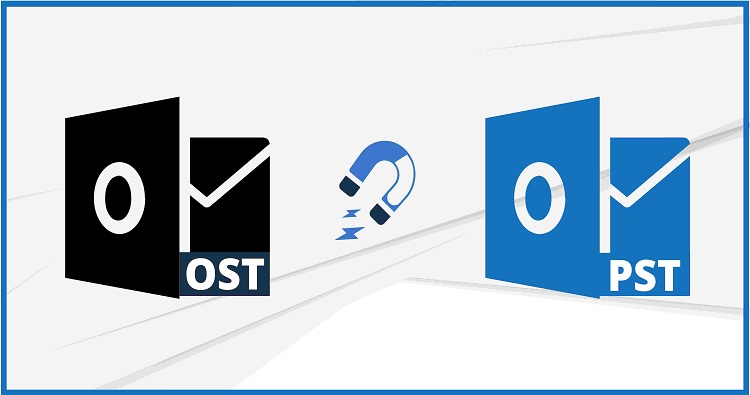
If you desire to improve your knowledge just keep visiting this website and be
updated with the most up-to-date news update posted here.
Outstanding quest there. What occurred after?
Thanks!
These are really great ideas in regarding blogging.
You have touched some good points here. Any way keep up wrinting.
Wow, this post is fastidious, my younger sister
is analyzing such things, therefore I am going to tell her.
I’m not sure where you’re getting your information, but good
topic. I needs to spend some time learning much more
or understanding more. Thanks for great info I was looking for this information for my
mission.
I enjoy what you guys are up too. Such clever work and reporting!
Keep up the superb works guys I’ve incorporated you guys to my own blogroll.
Just wish to say your article is as astounding.
The clarity in your post is just cool and i can assume you’re an expert on this subject.
Fine with your permission allow me to grab your RSS feed to keep updated with forthcoming post.
Thanks a million and please carry on the rewarding work.
I want to to thank you for this wonderful read!! I definitely enjoyed every bit of it.
I have got you bookmarked to look at new things you post…
It is perfect time to make some plans for the future and it
is time to be happy. I have learn this post and if I could I want to recommend
you some interesting issues or advice. I recently install latest version of Thunderbird.