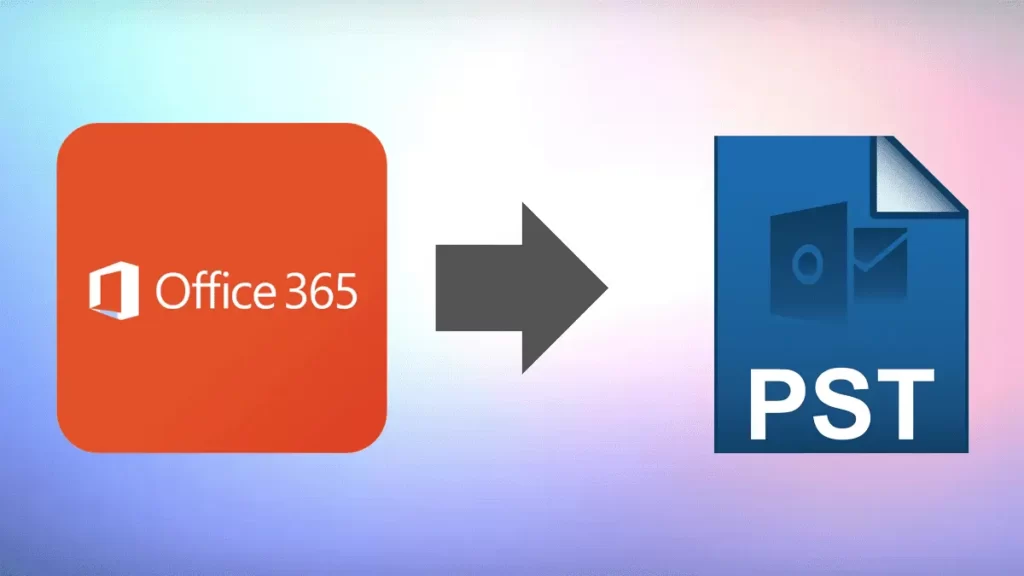Email is an essential part of our lives, and Yahoo is one of the most popular email services out there. However, what if you lose your important emails or your account gets hacked? It’s always better to be safe than sorry. That’s why backing up your Yahoo emails is crucial. In this article, we’ll guide you through the process of exporting Yahoo mails, step by step.
Why Should You Backup Yahoo Emails?
Protect Yourself from Hacking
Hackers are always on the lookout for vulnerable email accounts to exploit. If your account gets hacked, you could lose access to your important emails forever. Backing up your Yahoo emails can protect you from such incidents.
Save Your Important Emails
You might have some crucial emails containing important information, such as financial transactions or legal documents. Losing them could cause significant problems. By exporting your Yahoo emails, you can ensure that you always have access to these emails, even if you accidentally delete them.
Access Emails Offline
Another advantage of backing up your Yahoo emails is that you can access them even when you don’t have an internet connection. This feature can be useful when you’re traveling or in areas with poor internet connectivity.
How to Backup Yahoo Emails?
There are commonly two ways to export Yahoo Mail. Both methods have their own advantages. We discuss both Methods in this blog and let you assure which one is best for your needs.
Method 1: Using Third-Party Yahoo Backup Tools
If you’re looking for more advanced backup features, you can use third-party backup tools like the Shoviv IMAP Backup tool. Here’s how to use Yahoo backup tool:
Method 2: Exporting Yahoo Mails Using MS Outlook
To export your Yahoo emails using Microsoft Outlook, you must first prepare your Yahoo account by generating an app password for a third-party app. Follow these steps to do so:
- Log in to your Yahoo mail account and click on your account picture.
- Click on “Account info” and select “Account Security” from the left pane.
- Select “Manage app passwords” and choose “Outlook desktop” from the list.
- Click “Generate” to create an app password and then copy the password.
- Configure Yahoo Mail in Outlook 2019/2016/Office 365 by going to “File” and clicking on the “Add Account” button.
- Enter your Yahoo email account and click “Connect”.
- Enter the app password you generated earlier in the “Password” section and click “Connect”.
- Click “Done” and open the Outlook desktop client to ensure Yahoo Mail has been configured successfully.
Once you’ve completed these steps, you can export your Yahoo mail data to your PC by following these steps:
Export Yahoo emails data to Computer
- Go to “File” and select “Open & Export” and then “Import & Export”.
- Choose the second option, “Export to a file”, and hit “Next”.
- Select “Outlook Data File(.pst)” and hit “Next”.
- Choose the folders you want to export from and hit “Next”.
- Browse for the location where you want to save the exported file or use the default location, then hit “Finish”.
- Paste the file path in the file explorer to locate the exported Yahoo mail data file in .pst format.
Also Read: How Migrate Yahoo mails to Gmail account?
Tips for Effective Yahoo Email Backup
Backup Regularly
It’s essential to backup your Yahoo emails regularly to ensure that you always have access to your important emails.
Choose a Secure Backup Method
Make sure that you choose a secure backup method that keeps your emails safe from hackers and other security threats.
Organize Your Emails
Organizing your emails into folders can make the backup process more manageable and ensure that you don’t miss any important emails.
Conclusion
Backing up your Yahoo emails is essential to ensure that you always have access to your important emails, protect yourself from hacking, and access your emails offline. We’ve provided you with two methods for backing up your Yahoo emails, along with some tips for effective backup. Make sure to backup your emails regularly, choose a secure backup method, and organize your emails to ensure a smooth backup process.
Frequently Asked Questions!
Q. Can I backup my Yahoo emails without using any third-party tool?
Ans. Yes, Yahoo provides a built-in backup tool that allows you to backup your emails. You can follow the steps mentioned in this article to use the tool.
Q. How often should I backup my Yahoo emails?
Ans. It’s recommended to backup your emails regularly, preferably once a month, to ensure that you always have access to your important emails.
Q. Are there any free third-party backup tools available for Yahoo emails?
Ans. Yes, there are many free third-party backup tools available, such as MailStore Home, that you can use to backup your Yahoo emails.
Q. Can I access my backed-up Yahoo emails from any device?
Ans. Yes, once you’ve export Yahoo emails, you can access them from any device that has the backup file or the email address you forwarded your emails to.
Q. How can I ensure the security of my backed-up Yahoo emails?
Ans. Make sure to choose a secure backup method and keep your backup file or email account password-protected. You can also encrypt your backup file for added security.