Ever feel your email has become a monster and is clogging up your computer? If you use Microsoft Exchange for email, there’s a secret you don’t know about: OWA Light Version. This stripped-back version of Outlook Web Access (OWA) is perfect for those who like to keep things simple.
This article provides detailed instructions on how to access the Light version of Outlook Web App (OWA).
Ways to Find OWA Light Version Access Setting
The Light version offers a simplified experience suitable for users with older web browsers, low-bandwidth connections, or accessibility needs. The steps differ slightly depending on whether you are using OWA 2013 or OWA 2016/2019.
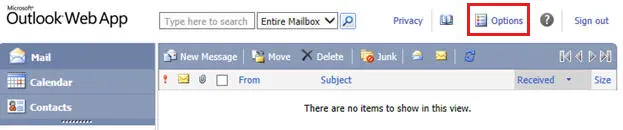
For OWA 2013:
- Access Settings:
- Open your OWA 2013 account.
- Click on the settings gear icon located in the upper right corner of the screen.
- Open Display Settings:
- From the dropdown menu, select “Display settings.”
- Select Light Version:
- In the “Display settings” window, click on the “Outlook Web App version” tab.
- Check the box labeled “Use the light version of Outlook Web App.”
- Apply Changes:
- Click “OK” to apply the changes.
You should now be using the Light version of OWA 2013.
For OWA 2016/2019:
- Access Settings:
- Open your OWA 2016 or OWA 2019 account.
- Click on the settings gear icon located in the upper right corner of the screen.
- Navigate to Options:
- From the dropdown menu, select “Options.”
- Find the Light Version Settings:
- In the left sidebar, navigate to “General.”
- Under “General,” select “Light version.”
- Select Light Version:
- Check the box labeled “Use the light version of Outlook on the web.”
- Save Changes:
- Click “Save” to apply the changes.
You should now be using the Light version of OWA 2016/2019.
What’s in the OWA Light Version?
Now that you’ve accessed OWA Light, let’s take a peek at what it offers. Remember, it’s all about keeping things simple and focused on core email functionalities. Here’s what you can expect:
What’s Missing from the OWA Light Version?
There’s a trade-off for the simplicity of OWA Light. Some features found in the standard OWA experience are not available here. Here’s what you might miss:
Who Should Use OWA Light?
OWA Light is perfect for those who:
Is OWA Light Right for You?
The decision ultimately boils down to your individual needs and preferences. If you find yourself overwhelmed by the standard OWA interface or simply don’t need all the bells and whistles, OWA Light offers a refreshing and efficient alternative. It’s perfect for staying on top of your emails without getting bogged down by unnecessary features.
Here’s a quick comparison to help you decide:
| Feature | Standard OWA | OWA Light |
|---|---|---|
| Interface | More complex | Clean and streamlined |
| Features | Extensive features | Core functionalities |
| Customization | More customization options | Limited customization |
| Offline functionality | More options (version dependent) | Limited functionality |
| Ideal for | Users who need advanced features | Users who prioritize simplicity and speed |
Maximizing Your OWA Light Experience: Top Tips
So, you’ve decided to embrace the OWA Light life! Here are some tips to get the most out of your simplified inbox:
Learn: How to Export PST File From Outlook Web App?
Final Thoughts:
OWA Light version provides a valuable alternative for those seeking a simplified and efficient way to manage their emails. Its clean interface, core functionalities, and cross-platform compatibility make it an attractive option for various users. While it might not be for everyone, understanding its strengths and limitations allows you to make an informed decision about whether it fits your communication needs. So, give the Outlook Web App Light version a try! You might be surprised at how much you enjoy the clutter-free email experience it offers.