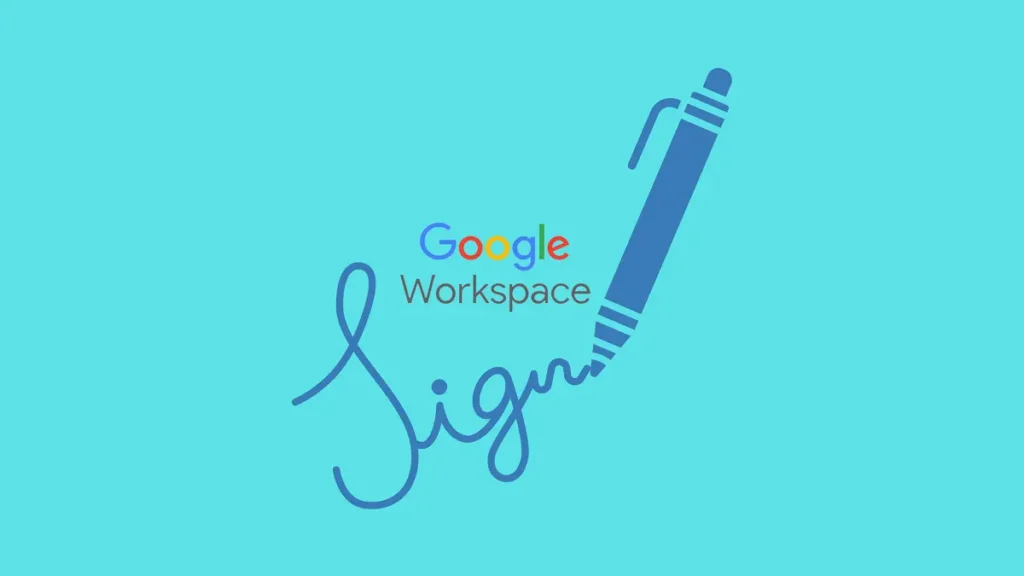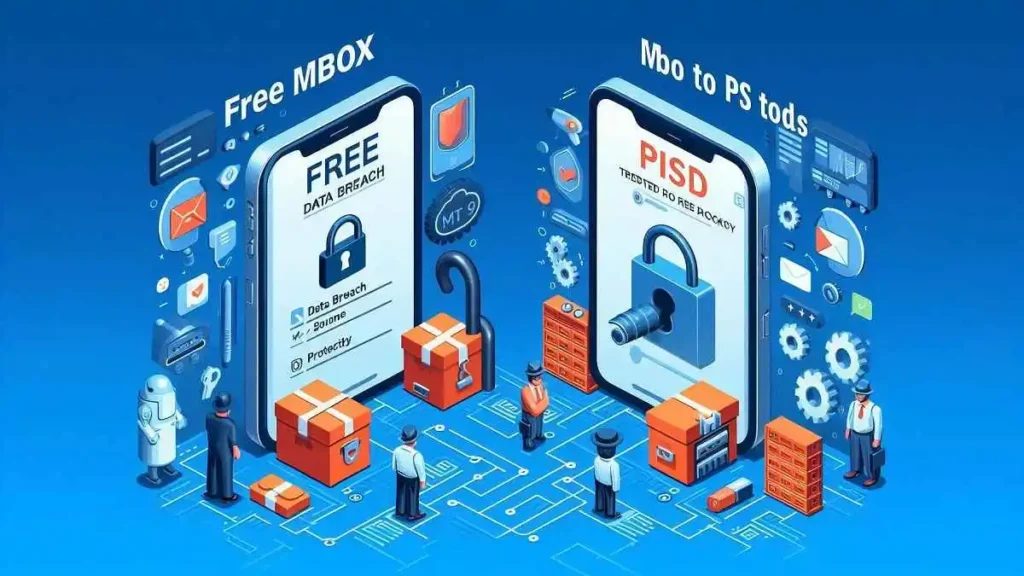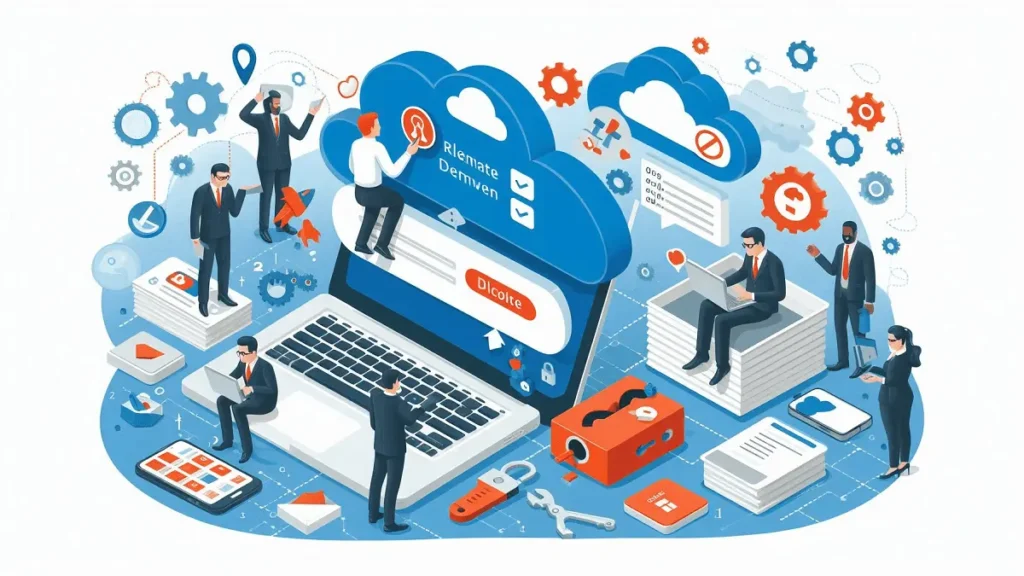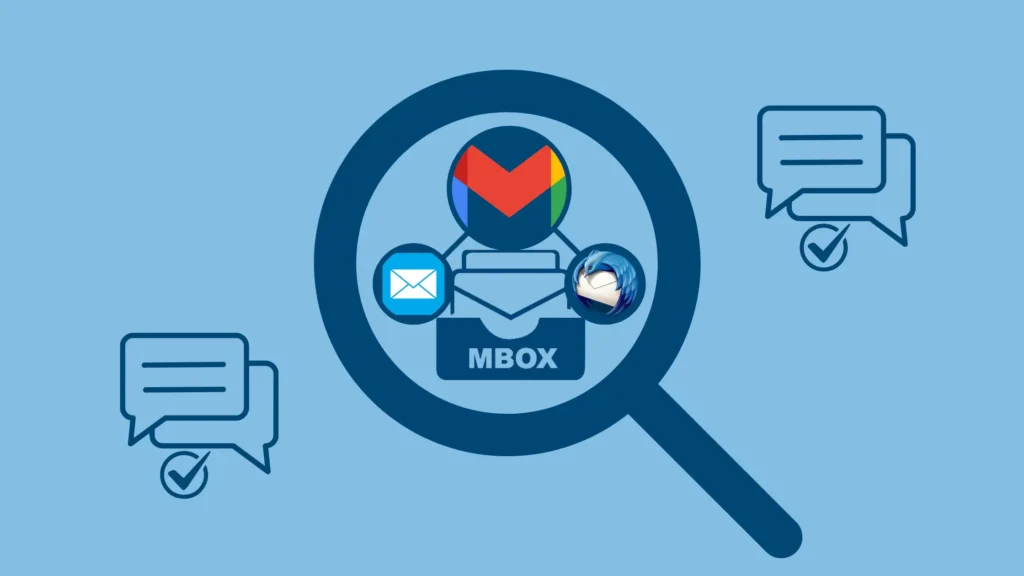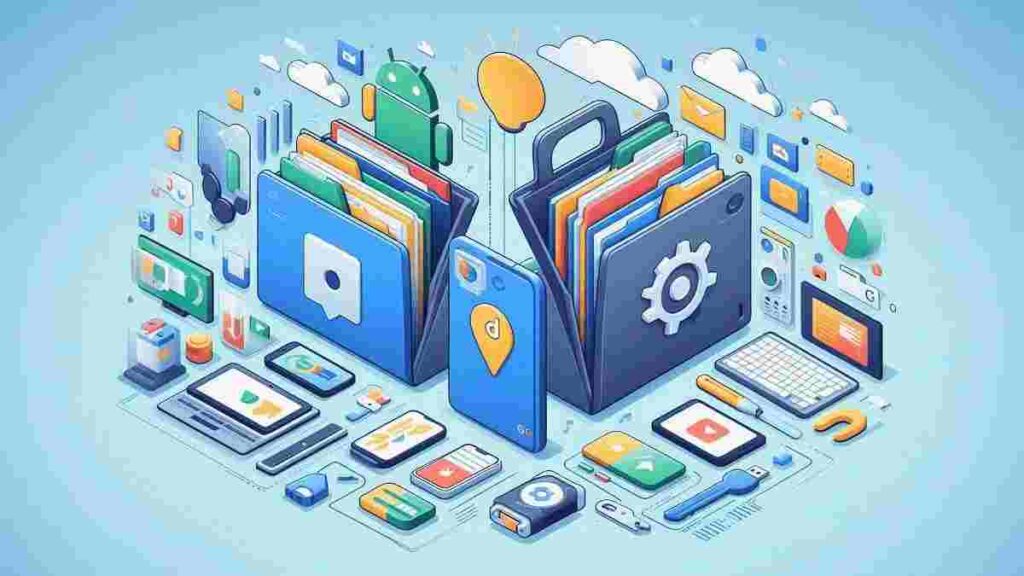Latest News
Mozilla Extends Support for Firefox on Older Windows Version
Windows 11 Notepad Finally Gets Spellcheck, Autocorrect
Microsoft Unveils Windows 11 Checkpoint Cumulative Updates
Microsoft Downtime Cripples AI Tools and Search Engines
Email Signature Handbook
Email Signature for Personal Email Examples & Key Benefits
Have you ever considered how your email signature reflects you? Often overlooked, the signature at…
How to Add & Manage Google Workspace Email Signature in 2025
You might wonder why an email signature may seem like a small detail but holds…
How to Add Signature in Exchange Email? – A Complete Guide
Do you Know centralized management of email signatures in the Exchange email ensures that end…