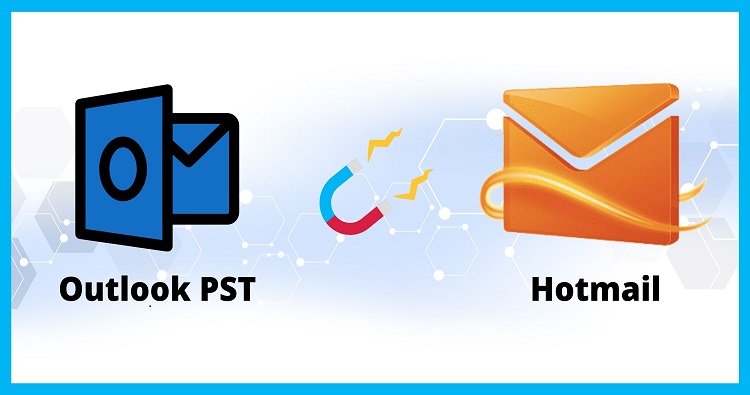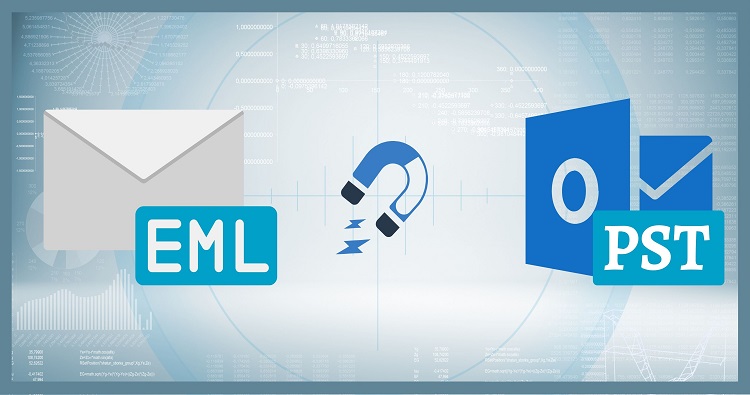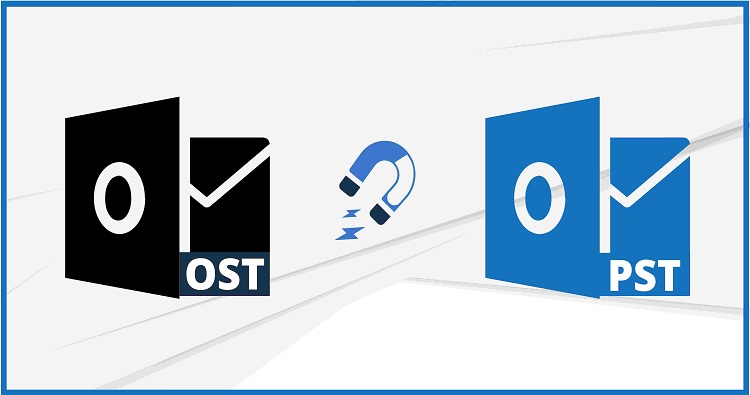I understand the Outlook mobile app doesn’t currently show the Online Archive. At times I need an older email on my phone, is there a way to search the Archive through the app itself, or do I always need to use a separate browser window to access OWA?
For many of us, email acts as a digital archive, holding onto important information and memories. Microsoft Outlook offers an “Online Archive” feature that lets you store older emails without cluttering your main inbox. But what if you need to access an archived email on your phone? Unfortunately, the Outlook mobile app for Android and iOS doesn’t currently support directly viewing the Online Archive.
This can be frustrating, especially when you’re on the go and need to reference an older message. However, there are a couple of workarounds you can use:
1. Accessing the Online Archive Through a Mobile Browser:
- Open your phone’s web browser (Chrome, Safari, etc.).
- Go to the Outlook Web App (OWA) login page: https://www.microsoft.com/en-us/microsoft-365/outlook/log-in
- Sign in with your Microsoft account credentials.
- Important Note: While Microsoft is phasing out the older OWA mobile app, the web version of OWA should still be accessible through your mobile browser.
Once logged in, you’ll have full access to your mailbox, including the Online Archive. You can then search for the specific email you need and view its contents.
2. Requesting the Email from Someone with Access:
If the above method feels cumbersome, consider reaching out to someone who has access to your full mailbox, such as a colleague with administrative privileges. They might be able to locate the email in the Online Archive and forward it to you.
Is There Hope for the Future?
Several users have requested the ability to access the Online Archive directly within the Outlook mobile app. While there’s no official confirmation from Microsoft, there have been discussions about potentially implementing this feature in the future. You can find these discussions on forums like the Microsoft Tech Community: [https://techcommunity.microsoft.com/t5/outlook/outlook-online-archive-on-ios/td-p/113073]
Additional Tips:
- Consider keeping important emails readily available in a designated folder within your main inbox for easier mobile access.
- If you frequently need to access archived emails, using a mobile device might not be the ideal solution. Consider using a laptop or desktop computer with the Outlook desktop app for a more streamlined experience.
While accessing your Online Archive through the Outlook mobile app remains unavailable for now, the methods mentioned above should help you retrieve those essential archived emails when you’re on the go. Keep an eye out for potential updates from Microsoft that might bring this functionality to the mobile app in the future.